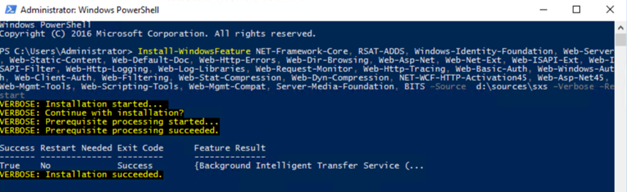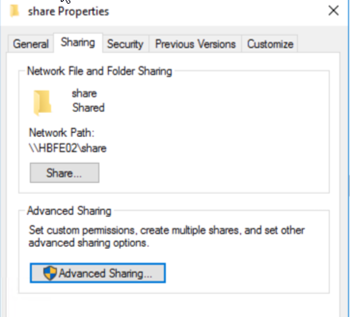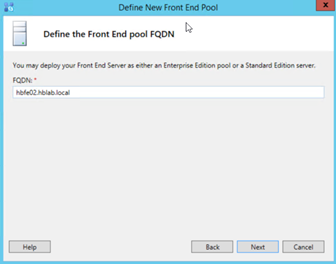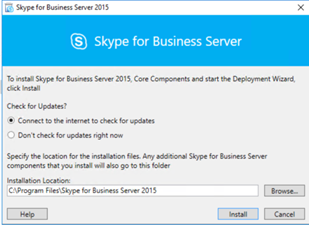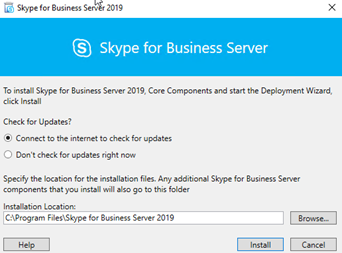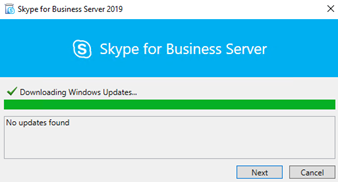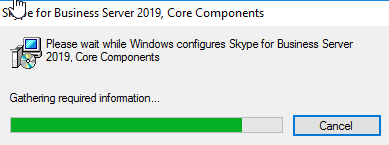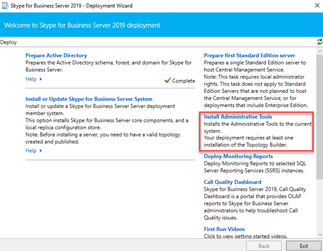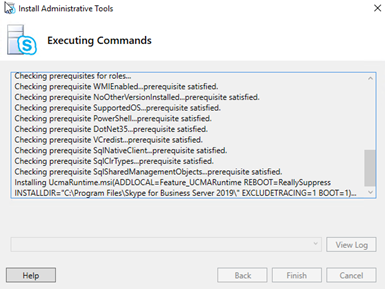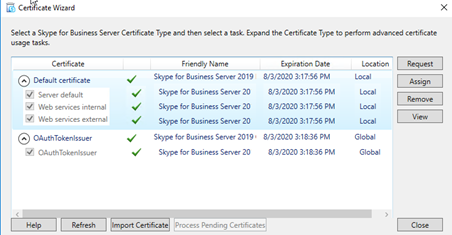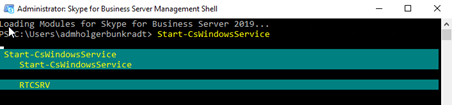Skype for Business Server 2019 require Windows Server 2016 and SQL 2016 as perquisites. In-place upgrade form Skype for Business 2015 is not possible, and you can only do a site by site migration from Lync 2013 or Skype for Business 2015.
Skype for Business 2019 is still available as standard edition version and I will install this version in my lab.
-
Install Windows perquisites
Run Powershell on the new FE server:
Add-WindowsFeature NET-Framework-Core, RSAT-ADDS, Windows-Identity-Foundation, Web-Server, Web-Static-Content, Web-Default-Doc, Web-Http-Errors, Web-Dir-Browsing, Web-Asp-Net, Web-Net-Ext, Web-ISAPI-Ext, Web-ISAPI-Filter, Web-Http-Logging, Web-Log-Libraries, Web-Request-Monitor, Web-Http-Tracing, Web-Basic-Auth, Web-Windows-Auth, Web-Client-Auth, Web-Filtering, Web-Stat-Compression, Web-Dyn-Compression, NET-WCF-HTTP-Activation45, Web-Asp-Net45, Web-Mgmt-Tools, Web-Scripting-Tools, Web-Mgmt-Compat, Server-Media-Foundation, BITS, Telnet-Client
“d:\sources\sxs” (path of the server 2016 Iso Image).

-
Install .Net Framework 4.7
Download .Net Framework 4.7 and install on the local FE server.
-
Download Skype for Business 2019 Preview
Announcing the Skype for Business Server 2019 Preview!
-
Create fileshare “C:\share”

-
Create DNS entry for the new SfB 2019 Server
DNS requirements for Skype for Business Server from Technet
-
Add new SfB server to topology
Define FE FQDN

Select all features
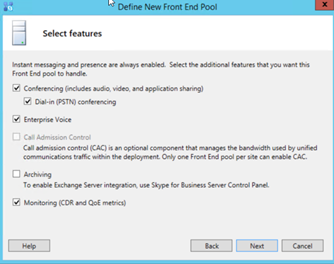
Select Co-located mediation server
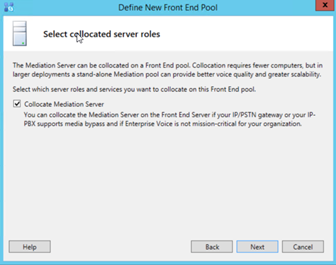
Select the current Edgeserver

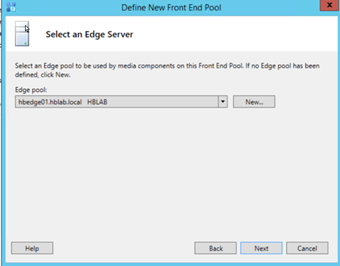
SQL 2016 Express will be installed on the local server
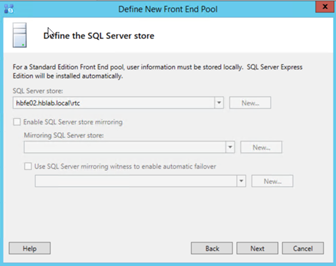
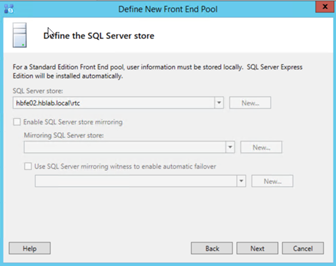
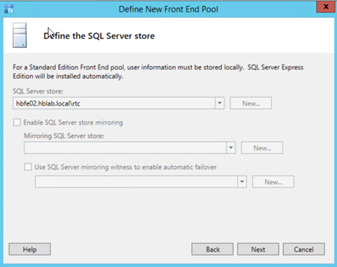
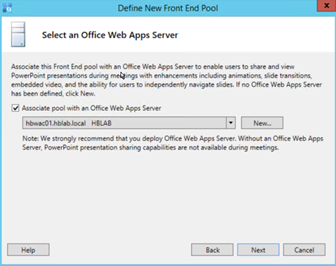
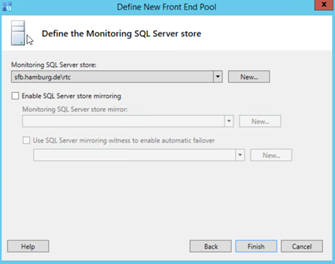
Last step, publish topology
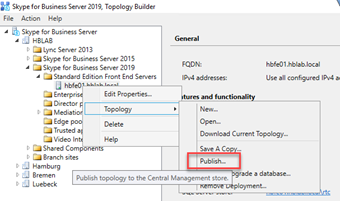
-
Install administrative tools for SfB 2019

You can try to download the latest updates if internet access is available on SfB server



Install Administrative Tools


-
Run Install or Update Skype for Business Server Step1 and Step 2

Step1: Install Local Configuration Store
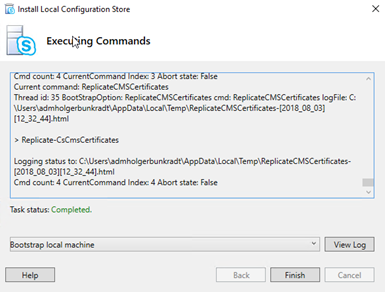
Step2: Setup or Remove Skype for Business Server components
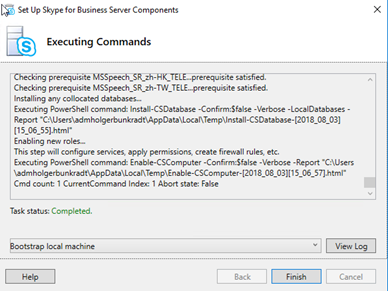
-
Installation of the necessary certificates on the Skype for Business 2019 server
Step:3 Request, Install or Assign Certificate

- Last step is to check, if any Skype for Business 2019 update exist and apply this patch
- Start all services (Step4) with Powershell command “start-CSWindowsservice -verbose”
-

Now, the new Skype for Business Server 2019 is installed and ready for use.