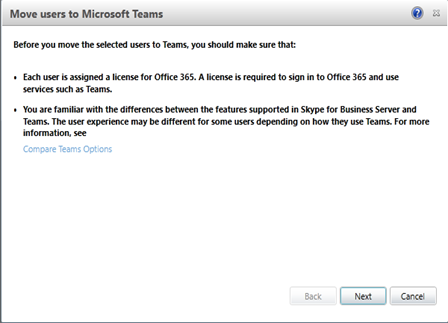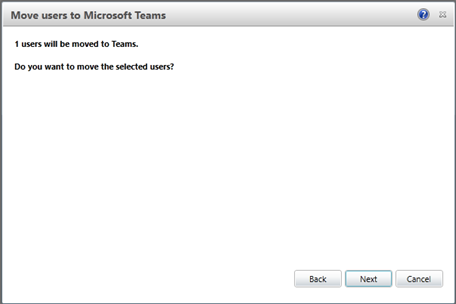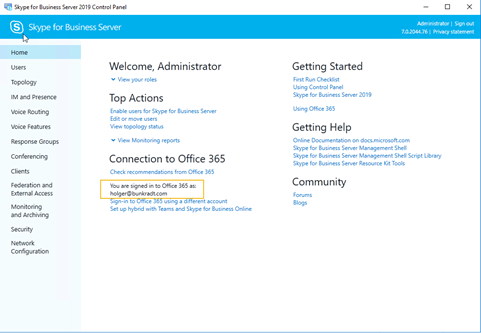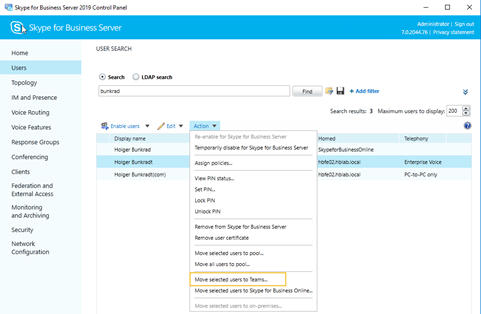The new Skype for Business Server 2019 is now as Preview for download available.
The preview build of Skype for Business Server 2019 is available for download.
One of the new features is a smooth migration of Skype for Business User to Microsoft Teams.
Users which are homed on-Prem Skype for Business can be directly to Microsoft Teams.
It is also possible to activate a notification for each Skype for Business Client.
The notification is optional and can be activated with:
New-CsTeamsUpgradePolicy -Identity Teamsonly -NotifySfbUser $true
Grant-CsTeamsUpgradePolicy -Identity holger.bunkrad -PolicyName “Teamsonly”.
The SfB Client show this notification:
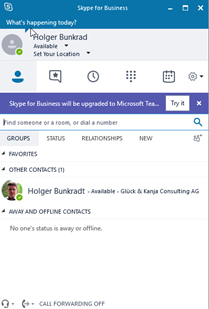
The behavior of the Microsoft Teams download can be controlled by TeamsUpgradeConfiguration. It works only if NotifySfBUser is set to $TRUE.
The scope can be set per tenant and activated on global, site and pool level.
New-CsTeamsUpgradeConfiguration -Identity “site:Hamburg”
To upgrade the user to Microsoft Teams, you can use the SfB 2019 Powershell or the SfB 2019 control panel.
- Migration with Powershell
This cmdlet contains the following new parameters:
- MoveToTeams
- If specified, the user will be moved to Office 365 as a Teams-only user. This will ensure incoming chats and calls land in the user’s Teams client.
- BypassAudioConferencingCheck
- By default, if the on-premise user is configured for dial in conferencing, moving the user to Office 365 will provision the user for Audio Conferencing, for an additional license is required.
- If you want to move such a user to Office 365 but do not want to configure them for Audio Conferencing, specify this switch to by-pass the license check.
-
ByPassEnterpriseVoiceCheck
By default, if the on-premise user is configured for Enteprise Voice, moving the user to Office 365 will provision the user for Microsoft Phone System, for an additional license is required.
If you want to move such a user to Office 365 but do not want to configure them for Phone System, specify this switch to by-pass the license check.
$cred = get-Credentials. (credentials of your tenant admin)
Move-CsUser -Identity holger.bunkrad -Target sipfed.online.lync.com -moveToTeams -credentials
$cred.


Complete command description can be found here:
https://docs.microsoft.com/en-us/powershell/module/skype/move-csuser?view=skype-ps
If the move is done, the user is activated for Teams only and the SfB login shows the following screen:
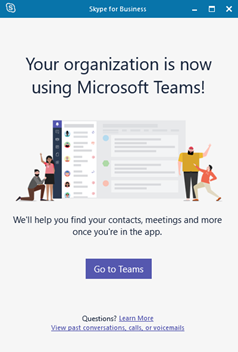
-
Migration with SfB Control Panel
Before you can migrate through the SfB Control Panel, the user must have the following license:
- User must have Teams license.
- User must have Phone System license.
-
User must have Audio Conferencing functionality.
Open the SfB control panel and sign in to Office 365 tenant

Select the user tab and move the user to Microsoft Teams

Click Next and the user will move to Microsoft Teams
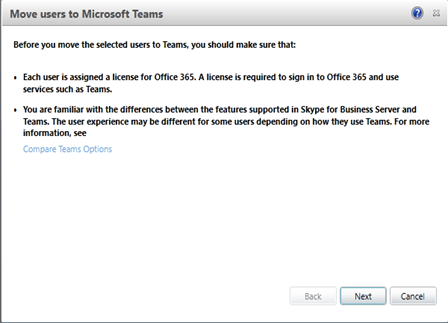
Confirm the move and click next and confirm with next